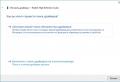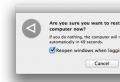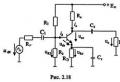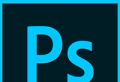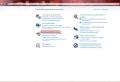Инструкция по эксплуатации SAMSUNG GT-S5300. Инструкция по эксплуатации SAMSUNG GT-S5300 Инструкция по эксплуатации Samsung, модель GT-S5300
Оценок - 14
, средний балл: 3.8
()
Инструкция по эксплуатации Samsung, модель GT-S5300
Фрагмент инструкции
3 Перейдите в поле ввода текста и введите текст сообщения. Чтобы добавить смайлик, нажмите клавишу параметров и выберите пункт Вставить смайлик. 4Коснитесь значка и вложите файл. 5 Нажмите клавишу параметров и выберите пункт Добавить тему, затем введите тему сообщения. 6 Чтобы отправить сообщение, выберите пункт Отпр. › Просмотр SMS- и MMS-сообщений 1 В списке приложений коснитесь значка. Сообщения сгруппированы по контактам в виде потоков. 2 Выберите контакт. 3 Выберите мультимедийное сообщение для просмотра дополнительных сведений о нем. Связь 48 . . › Прослушивание сообщений голосовой почты Если включена переадресация пропущенных вызовов на сервер голосовой почты, абоненты могут оставлять вам голосовые сообщения. 1 В списке приложений выберите пункт >Набор, затем коснитесь с задержкой значка 2 Следуйте инструкциям сервера голосовой почты. Для обращения к серверу голосовой почты необходимо предварительно указать номер данного сервера. Номер необходимо получить у оператора мобильной связи. Google Mail В этом разделе описаны функции отправки и просмотра сообщений с помощью службы Google Mail™. . Эта функция может быть недоступна в зависимости от региона или оператора мобильной связи. . Данная функция может называться по-другому в зависимости от региона или оператора мобильной связи. › Отправка сообщений электронной почты 1 В списке приложений выберите пункт Google Mail. 2 Нажмите клавишу параметров и выберите пункт Новое сообщение. 3 Перейдите в поле ввода получателей и введите адрес электронной почты. 4 Перейдите в поле ввода темы и введите тему сообщения. 5 Перейдите в поле ввода текста и введите текст электронного сообщения. Связь 49 6 Нажмите клавишу параметров и выберите пункт Прикрепить файл, затем вложите файл. 7 Чтобы отправить сообщение, коснитесь значка. Если ваше устройство работает в автономном режиме или находится вне зоны обслуживания, сообщение будет оставаться в цепочке сообщений до подключения к Интернету или обнаружения сети мобильной связи. › Просмотр сообщений электронной почты 1 В списке приложений выберите пункт Google Mail. 2 Нажмите клавишу параметров и выберите пункт Обновить, чтобы обновить список сообщений. 3 Выберите сообщение электронной почты. В режиме просмотра сообщения доступны следующие возможности. . Чтобы перейти к следующему или предыдущему сообщению, коснитесь значка или. . Чтобы заархивировать сообщение, выберите пункт В архив. . Чтобы удалить сообщение, выберите пункт Удалить. . Чтобы добавить сообщение в список избранных, коснитесь значка. . Чтобы ответить на сообщение, коснитесь значка. . Чтобы ответить на сообщение всем получателям, выберите пункт >Отв. всем. . Чтобы переслать сообщение другим получателям, выберите пункт >Переслать. Доступные параметры зависят от учетной записи электронной почты. Связь 50 Электронная почта В этом разделе описаны функции отправки и просмотра сообщений электронной почты с помощью личной или рабочей учетной записи. › Настройка учетной записи электронной почты 1 В списке приложений выберите пункт E-mail. 2 Введите свой адрес электронной почты и пароль. 3 Выберите пункт Далее. Чтобы ввести сведения об учетной записи вручную, выберите пункт Ручная настройка. 4 Следуйте инструкциям на экране. После завершения настройки учетной записи начнется загрузка сообщений электронной почты на устройство. Если было создано более двух учетных записей электронной почты, между ними можно переключаться. Выберите имя учетной записи в верхнем углу экрана и укажите адрес электронной почты для получения сообщений. › Отправка сообщений электронной почты 1 В списке приложений выберите пункт E-mail. 2 Нажмите клавишу параметров и выберите пункт Создать. 3 Добавьте получателей одним из следующих способов. . Введите адреса электронной почты вручную, разделив их символом запятой или точки с запятой. . Выберите адреса электронной почты из списка контактов, сообщений или вызовов, выбирая нужные параметры в поле ввода получателей. Связь 51 4 Перейдите в поле ввода темы и введите тему сообщения. 5 Перейдите в поле ввода текста и введите текст электронного сообщения. 6 Выберите пункт Вложить и вложите файл. 7 Чтобы отправить сообщение, выберите пункт Отправить. Если ваше устройство работает в автономном режиме или находится вне зоны обслуживания, сообщение будет оставаться в цепочке сообщений до подключения к Интернету или обнаружения сети мобильной связи. › Просмотр сообщений электронной почты 1 В списке приложений выберите пункт E-mail. 2 Нажмите клавишу параметров и выберите пункт Обновить, чтобы обновить список сообщений. 3 Выберите сообщение электронной почты. В режиме просмотра сообщения доступны следующие возможности. . Чтобы перейти к следующему или предыдущему сообщению, коснитесь значка или. . Чтобы ответить на сообщение, нажмите клавишу параметров и выберите пункт Ответить. . Чтобы переслать сообщение другим получателям, нажмите клавишу параметров и выберите пункт Переслать. . Чтобы удалить сообщение, нажмите клавишу параметров и выберите пункт Удалит...
GT -S5300 user manual ...
Samsung Galaxy Pocket GT-S5300 - page 2
Using this manual 2 www.sar-tick.com This product meets applicable national SA R li mi ts o f 2. 0 W/ kg . Th e sp ec if ic maximum SAR values can be found in the SAR information section of this manual. When carr ying the product or using it while worn on your body , either use an approv ed accessory such as a holster or other wise maintain a dista ...
Samsung Galaxy Pocket GT-S5300 - page 3
Using this manual 3 The cont ents of this manual may differ fr om the product, ● or from software pro vided by ser vice pro viders or carriers, and are subject to change without prior notice. A ccess the Samsung website (ww w .samsung .com) for the lat est version of the manual . A vailable featur es and additional ser vices may vary by ● dev ...
Samsung Galaxy Pocket GT-S5300 - page 4
Using this manual 4 Instruc tional icons Before you star t, familiarise yourself with the ic ons used in this manual: W arning -situations tha t could cause injur y to yourself or others Caution -situations that c ould cause damage to your device or other equipmen t Note -notes, usage tips, or additional inf ormation Refer to -pages wit ...
Samsung Galaxy Pocket GT-S5300 - page 5
Using this manual 5 T rademarks SAMSUNG and the SAMSUNG logo are r egister ed ● trademarks of Samsung Electronics. The Andr oid logo, Google Search ● ™ , Google Maps ™ , Google Mail ™ , Y ou T ube ™ , Android Market ™ , Google Latitude ™ , and Google T alk ™ are trademarks of Google, I nc. ● and are trademarks of SRS Labs , Inc. ...
Samsung Galaxy Pocket GT-S5300 - page 6
Contents 6 Assembling ........................................................ 10 Unpack.................................................................................................... 10 Device lay out ....................................................................................... 11 Keys ............................................... ...
Samsung Galaxy Pocket GT-S5300 - page 7
Contents 7 Entertainment .................................................... 54 Camera ................................................................................................... 5 4 Galler y ..................................................................................................... 60 Music ...................................... ...
Samsung Galaxy Pocket GT-S5300 - page 8
Contents 8 T ools .................................................................... 97 Calculator .............................................................................................. 9 7 Clock ........................................................................................................ 97 Downloads .......................... ...
Samsung Galaxy Pocket GT-S5300 - page 9
Contents 9 T roubleshooting .............................................. 114 Safety information .......................................... 120 Index ................................................................. 132 ...
Samsung Galaxy Pocket GT-S5300 - page 10
Assembling 10 Assembling Unpack Check your pr oduc t box f or the following it ems: Mobile device ● Battery ● Quick star t guide ● Use only Samsung-appro ved soft ware . Pir ated or illegal soft ware ma y cause damage or malfunctions that are not cov ered by y our manufac turer"s warran ty . The items supplied with y our device and avail ...
Samsung Galaxy Pocket GT-S5300 - page 11
Assembling 11 Device la yout 1. Do not touch or cov er the area around the ant enna with your hands or other objects while using the GPS func tions. T ouch screen Back key Microphone Headset jack Speaker Back cov er GPS antenna 1 Home key Option key Multifunction jack Earpiece V olume key Camera lens Main antenna P ower/Reset/Lock key ...
Samsung Galaxy Pocket GT-S5300 - page 12
Assembling 12 Keys Key F unction P ower/ Reset 1 / Lock T urn on the device (pr ess and hold); Acc ess the device options (press and hold); Reset the device (press and hold for 8-10 seconds); T urn off and lock the touch screen or turn it on. Option On the Home screen, launch the Google search application (press and hold); Open the list of options ...
Samsung Galaxy Pocket GT-S5300 - page 13
Assembling 13 Inser t the SIM or USIM card and the battery When you subscribe to a c ellular ser vice, y ou will receive a Subscriber Identity Module (SIM) card, with subscription details, such as y our personal identification number (PIN) and optional ser vices. T o use UMTS or HSDP A ser vices , you can purchase a Univ ersal Subscriber Identity M ...
Samsung Galaxy Pocket GT-S5300 - page 14
Assembling 14 Inser t the batter y . 3 Replace the back cov er . 4 Charge the ba tter y Before using the devic e for the first time , you must charge the battery . Y ou can charge the battery with a travel adapter or b y connecting the device to a computer with a USB cable . Use only Samsung-appro ved chargers and cables. Unapprov ed chargers or ca ...
Samsung Galaxy Pocket GT-S5300 - page 15
Assembling 15 When your batt er y is low , the device will emit a ● warning tone and show a lo w batter y message. Recharge your batt er y to continue using your devic e. If the batter y is completely discharged , you cannot ● turn on the device, ev en with the travel adapt er connected. Allow a deplet ed batter y to charge f or a while befor e ...
Samsung Galaxy Pocket GT-S5300 - page 16
Assembling 16 Plug the large end of the tra vel adapter int o an elec trical 3 socket. If the device receiv es an unstable power supply while ● charging , the touch screen ma y not func tion. If this happens, unplug the tra vel adapter fr om the device. The device ma y heat up while charging . This is ● normal and should not affect your device ...
Samsung Galaxy Pocket GT-S5300 - page 17
Assembling 17 Plug the large end of the USB cable int o a USB por t on a 3 computer . Depending on the type of the USB cable you are using , it may take some time bef ore charging beg ins. W he n th e ba tt ery i s fu ll y ch ar ge d , fi rs t un pl ug t he U SB 4 cable from the device , and then from the comput er . Reduce the batt er y consumptio ...
Samsung Galaxy Pocket GT-S5300 - page 18
Assembling 18 Y our device suppor ts only the F A T file struc ture f or ● memor y cards . I f you insert a memor y card formatted with a differ ent file structure, your devic e will ask you to ref ormat the memor y card. F requent writing and erasing of data will shorten the ● lifespan of y our memor y cards. When you insert a memor y card int ...
Samsung Galaxy Pocket GT-S5300 - page 19
Assembling 19 Remov e a memor y card › Ensure that the devic e is not currently accessing the memory ca rd. In the application list, select 1 Settings → SD card and phone storage → Unmoun t SD card . Select 2 OK (if necessary). Remove the back co ver . 3 Push the memory card gently until it disengages from the 4 device. Remove the memory card ...
Samsung Galaxy Pocket GT-S5300 - page 20
Assembling 20 A ttach a hand strap (optional) Remove the back co ver . 1 Slide a hand strap through the slot and hook it o ver the 2 small projection. Replace the back cov er . 3 ...
Samsung Galaxy Pocket GT-S5300 - page 21
21 Getting star ted Getting star ted T urn on or off y our device Pr ess and hold the P ower key . 1 Enter the PIN supplied with y our SIM or USIM card and 2 select OK (if necessar y). If you are turning on your devic e for the first time, f ollow the on-screen instructions to set up your device . Y ou must sign in to Google or crea te a Google acc ...
Samsung Galaxy Pocket GT-S5300 - page 22
22 Getting star ted Use the t ouch screen Y our device’ s touch screen lets y ou easily selec t items or per form functions. Learn basic actions for using the touch screen. T o av oid scratching the touch scr een, do not tap it ● with anything sharp . Do not allow the touch screen t o come into con tac t ● with other electrical devices. Elect ...
Samsung Galaxy Pocket GT-S5300 - page 23
23 Getting star ted T ap and hold T ap an item and hold it for mor e than 2 seconds. Dra g T ap an item and mov e it to a new location. Double -tap T ap an item twice quickly . Flick Brisk ly scroll up , down, left, or right to move thr ough lists or screens. ...
Samsung Galaxy Pocket GT-S5300 - page 24
24 Getting star ted Pinch Place two of y our fingers far apar t, and then pinch them together . Y our device turns off the touch screen when you do ● not use it for a specified period. T o turn on the screen, press the P ow er key or the Home key . Y ou can set the length of time that the device waits ● befor e turning off the screen. In the ap ...
Samsung Galaxy Pocket GT-S5300 - page 25
25 Getting star ted Get to know the Home screen F rom the Home screen, y ou can view your device ’ s status and access applications . The Home screen has multiple panels . Scroll left or right to view the panels on the Home screen. Y ou can also select one of the dots at the top of the scr een to move dir ec tly to the corresponding panel . Indic ...
Samsung Galaxy Pocket GT-S5300 - page 26
26 Getting star ted Icon Definition Connected to comput er No SIM or USIM card Memor y card inser ted New message Alarm activated Roaming (outside of ser vice area) Silent mode activated Vibr ation mode activated Fligh t mode ac tivated Error occurred or caution r equired Battery power level Use the notifica tions panel › T o open the notificatio ...
Samsung Galaxy Pocket GT-S5300 - page 27
27 Getting star ted Silent mode ●: Activate or deactivate Silent mode . Aut o rotation ●: Allow or pr event the interface from rotating when you r otate the device. The options available ma y var y depending on your region or service provider . Add an it em to the Home screen › Y ou can customise the Home screen by adding shortcuts, widgets ...
Samsung Galaxy Pocket GT-S5300 - page 28
28 Getting star ted Remov e an item from the Home scr een › T ap and hold an item, and then drag it to the rubbish bin. › Add or r emov e a panel from the Home screen Y ou can add or remove Home scr een panels to organise widgets. On the Home screen, pr ess the Option key and selec t 1 Edit . Y ou can also place two fingers on the screen and pi ...
Samsung Galaxy Pocket GT-S5300 - page 29
29 Getting star ted Ac cess applica tions Launch applications and take full advantage of f eatures on your device . Y ou can reorganise the applica tion list to match your pr eferences , or download applications fr om the Internet to enhance y our device ’ s functionalit y . On the Home screen, select 1 to access the applica tion list. Scroll lef ...
Samsung Galaxy Pocket GT-S5300 - page 30
30 Getting star ted Organise applications › Y ou can change the order of applications in the application list or group them in to categories. In the application list, press the Option key and select 1 Edit . T ap and hold an application icon. 2 Drag the application to a new location. 3 Y ou can move the application to another scr een or to the qu ...
Samsung Galaxy Pocket GT-S5300 - page 31
31 Getting star ted Launch multiple applications Y our device allows you to multitask b y running multiple applications at the same time . T o launch multiple applications, pr ess the Home key while using an application. Then select another application to launch from the Home screen. Manage applications › Y ou can manage multiple applications wit ...
Samsung Galaxy Pocket GT-S5300 - page 32
32 Getting star ted T urn on or off the touch tones › In the application list, select S ettings → Sound → A udible selection . › Adjust the k ey tone v olume On the Home screen, pr ess the V olume key up or down. Change y our call ringtone › In the application list, select 1 Settings → Sound → Phone ringtone . Select a r ingtone 2 → ...
Samsung Galaxy Pocket GT-S5300 - page 33
33 Getting star ted Adjust the brigh tness of the display › The brightness of the display will aff ect how quick ly the device consumes batt er y power . In the application list, select 1 Settings → Displa y → Brightness . Drag the slider to the left or right. 2 Select 3 OK . › Lock y our device Y ou can lock your device with a pattern, a P ...
Samsung Galaxy Pocket GT-S5300 - page 34
34 Getting star ted Set an unlock PIN In the application list, select 1 Settings → L ocation and security → Set screen lock → PIN . Enter a new PIN and select 2 Con tinue . Enter the PIN again and select 3 OK . Set an unlock password In the application list, select 1 Settings → L ocation and security → Set screen lock → P asswor d . Ent ...
Samsung Galaxy Pocket GT-S5300 - page 35
35 Getting star ted Activat e the Find m y mobile f eature › When someone inserts a new SIM or USIM card into your lost or stolen device , the F ind my mobile fea ture will send the contact number to your specified r ecipients automatically , so that you can locat e and recov er your device . T o use this featur e, you must cr eate a Samsung acco ...
Samsung Galaxy Pocket GT-S5300 - page 36
36 Getting star ted Enter t ext Y ou can enter text by selecting charac ters on the virtual keypad or by writing on the screen. T ext entr y is not suppor ted in some languages. T o enter text, you must change the input language to one of the suppor ted languages. Change the te x t input method › T ap and hold the text field, and then select Inpu ...
Samsung Galaxy Pocket GT-S5300 - page 37
37 Getting star ted Number F unction 1 Change the case. 2 Switch t ex t input modes. 3 Enter text by v oice. This featur e is available only when you activate the v oice input featur e. 4 Inser t a space. 5 Clear your input. 6 Star t a new line. 7 Acc ess the keypad settings; Change the text input method (tap and hold). 8 Open the emoticon panel (t ...
Samsung Galaxy Pocket GT-S5300 - page 38
38 Getting star ted Mode F unction Number Select 1. 123 to switch to Number mode . Select a number . 2. Y ou can enter numbers by tapping and holding a vir tual key in ABC or XT9 mode. Symbol Select 1. ?#+ to switch to S ymbol mode. Select 2. ◄ or to scroll t o a symbol set. Select a symbol. 3. Enter t ext with the Sw ype keypad › T ap the ...
Samsung Galaxy Pocket GT-S5300 - page 39
39 Getting star ted Repeat steps 1-4 to complet e your text. 5 Y ou can also tap the keys to enter text. ● Y ou can tap and hold a key to enter characters that ● appear above the key . When you tap and hold a key until the character list appears, y ou can enter special characters, symbols , and numbers. Y ou can also use the following keys: 1 2 ...
Samsung Galaxy Pocket GT-S5300 - page 40
40 Getting star ted C opy and paste te x t › F rom a text field, y ou can copy and paste te x t to another application. Place the cursor at the beg inning of the text to be copied. 1 Select 2 . Select 3 Selec t wor d or Selec t all . Drag 4 or to select the text. Select 5 Cop y or Cu t to add the text to the clipboard. In another application, pla ...
Samsung Galaxy Pocket GT-S5300 - page 41
Communication 41 C ommunication Calling Learn to use calling functions, such as making and answering calls, using options av ailable during a call, or customising and using call-relat ed features . T o prev ent accidental inputs , your device locks the touch screen during a call automa tically . T o unlock the touch screen, double-tap Double -tap t ...
Samsung Galaxy Pocket GT-S5300 - page 42
Communication 42 Rejec t a call › During an incoming call, select and then drag your finger outside of the large circle . Make an interna tional call › In the application list, select 1 → K eypad , and then tap and hold to insert the + charac ter . Enter a complet e number (countr y code, ar ea code, and 2 phone number). Select 3 to dial the ...
Samsung Galaxy Pocket GT-S5300 - page 43
Communication 43 T o dial a second call , selec t ● Add call , and then dial a new number . T o open the contact list, select ● Add call → C ontacts . T o switch between two calls , select ● Swa p . T o answer a sec ond call, select ● and then drag your finger outside of the large circle when a call w aiting tone sounds. The device pr omp ...
Samsung Galaxy Pocket GT-S5300 - page 44
Communication 44 V iew and dial a missed call › Y our device will show missed calls. T o return the call, tap the indicator icons ar ea and drag it down wards to open the notifications panel, and then select the missed call notification. › Activat e Fix ed Dialling Number (FDN) mode In FDN mode, your device will pr event outgoing calls t o any ...
Samsung Galaxy Pocket GT-S5300 - page 45
Communication 45 Set call waiting › Call waiting is a network f eature that alerts you to an incoming call while you ar e on another call. In the application list, select S ettings → C all settings → Additional settings → C all waiting . Y our setting will be sent to the network. › V iew a call or message log Y ou can view logs of calls a ...
Samsung Galaxy Pocket GT-S5300 - page 46
Communication 46 Messages Learn to cr eate and send text (SMS) or multimedia (MMS) messages, and view or manage messages that y ou have sent or receiv ed. Y ou may incur additional charges for sending or receiving messages while y ou are outside your home ser vice area. F or details , contact your ser vice pro vider . Send a text message › In the ...
Samsung Galaxy Pocket GT-S5300 - page 47
Communication 47 › Send a multimedia message In the application list, select 1 → Ne w message . Add r ecipients: 2 Enter phone numbers or email addr esses manually and ● separate them with a semic olon or a comma. Select phone numbers or email addresses from your ● call, message , or contact lists by selecting options under the recipient fi ...
Samsung Galaxy Pocket GT-S5300 - page 48
Communication 48 Listen to a v oicemail message › If you have set y our device to div er t missed calls to the voicemail server , callers may leave v oicemail messages when you miss calls . In the application list, select 1 → K eypad , and then tap and hold . F ollow the instructions from the voic email ser ver . 2 Y ou must save the voicemail ...
Samsung Galaxy Pocket GT-S5300 - page 49
Communication 49 Pr ess the Option key and select 6 A ttach , and then attach a file. T o send the message, select 7 . If you are offline or outside y our ser vice area, the message will be held in the message thread until y ou are online and inside y our ser vice area. V iew an email message › In the application list, select 1 Google Mail . Pr e ...
Samsung Galaxy Pocket GT-S5300 - page 50
Communication 50 Email Learn to send or view email messages via y our personal or company email ac count. Set up an email accoun t › In the application list, select 1 Email . Enter y our email address and passwor d. 2 Select 3 Nex t . T o enter account details manually , selec t Manual setup . F ollow the on-screen instructions. 4 When you ar e f ...
Samsung Galaxy Pocket GT-S5300 - page 51
Communication 51 Select the subjec t field and enter a subject. 4 Select the tex t field and enter y our email text. 5 Select 6 A ttach and attach a file. T o send the message, select 7 Send . If you are offline or outside y our ser vice area, the message will be held in the message thread until y ou are online and inside y our ser vice area. V iew ...
Samsung Galaxy Pocket GT-S5300 - page 52
Communication 52 T alk Learn to send and r eceive instant messages t o friends and family with the Google T alk ™ instant messaging service. This f eature may be una vailable depending on your region or service provider . Set your status › In the application list, select 1 T alk . Select your name at the top of your friend list. 2 Customise y o ...
Samsung Galaxy Pocket GT-S5300 - page 53
Communication 53 Star t a con versa tion › In the application list, select 1 T alk . Select a contac t from the friend list. 2 The con versation scr een opens. Enter and send y our message. 3 T o add more c ontacts to the conversa tion, press the ● Option key and select Add to chat . T o switch between active con versations , press the ● Opti ...
Samsung Galaxy Pocket GT-S5300 - page 54
Entertainment 54 Ent er tainment Camer a Learn how t o take and view photos and videos. Y ou can take photos at r esolutions up to 1600 x 1200 pixels (2 megapix els) and recor d videos at resolutions up to 320 x 240 pix els. The camera int er face appears only in the landscape ● orientation. The camera turns off automatically when y ou do not ● ...
Samsung Galaxy Pocket GT-S5300 - page 55
Entertainment 55 Number F unction 1 Change the shooting mode. p. 5 6 2 Change the scene mode. 3 Adjust the exposur e value to change the brightness. 4 Change the camera settings. 5 Switch t o the camcorder . 6 T ake a photo . 7 View phot os you hav e taken. T o zoom in or out, pr ess the V olume key . The zoom function may be unavailable when s ...
Samsung Galaxy Pocket GT-S5300 - page 56
Entertainment 56 › Change the shooting mode Y ou can take photos with various shooting modes. T o change the shooting mode, select → an option. Option F unction Smile shot Set the device to rec ognise people ’ s faces and help you take photos of them when they smile. P anorama T ake panoramic photos . C ustomise camera settings › Before tak ...
Samsung Galaxy Pocket GT-S5300 - page 57
Entertainment 57 Before taking a photo , select → t o access the follo wing options: Option F unction Guidelines Set to view the grid lines on the preview screen. Review Set the camera to show captured phot os. GPS Set the camera to include location information f or your photos . T o impro ve GPS reception, a void ● shooting in locations where ...
Samsung Galaxy Pocket GT-S5300 - page 58
Entertainment 58 › Record a video In the application list, select 1 Camer a . Rotate the device anti-clockwise to the landscape view . 2 Select 3 to switch to the camc order . Aim the lens at the subject and make any necessary 4 adjustments. 1 2 3 4 5 6 Number F unction 1 Change the recor ding mode (for attaching to a multimedia message or for sa ...
Samsung Galaxy Pocket GT-S5300 - page 59
Entertainment 59 Select 5 to start recording . T o pause rec ording, select . Select 6 to stop r ecording . The video is sav ed automatically . The camcor der may not be able to properly r ecord videos on memor y cards with slow tr ansfer speeds. After recor ding a video , selec t to view it. T o view more videos , scroll left or right. ● T o sen ...
Samsung Galaxy Pocket GT-S5300 - page 60
Entertainment 60 Before r ecording a video , select → t o access the follo wing options: Option F unction Guidelines Set to view the grid lines on the preview screen. Review Set the camcorder to sho w recorded videos. Storage Select a memor y location f or saving recor ded videos. Reset Reset camcorder settings . Galler y Learn to view images and ...
Samsung Galaxy Pocket GT-S5300 - page 61
Entertainment 61 V iew an image › In the application list, select 1 Galler y . Select a folder 2 → an image. T o change the view mode, slide the c ontrol to ● or . T o view images sav ed on a specific date, select the ● arrows on the tab a t the bottom of the screen or drag the tab to the left or right. While viewing an image, use the f oll ...
Samsung Galaxy Pocket GT-S5300 - page 62
Entertainment 62 Play a video › In the application list, select 1 Galler y . Select a folder 2 → a video (indicated by the icon). T o change the view mode, slide the c ontrol to ● or . T o view videos sav ed on a specific date, select the ● arrows on the tab a t the bottom of the screen or drag the tab to the left or right. Rotate the devic ...
Samsung Galaxy Pocket GT-S5300 - page 63
Entertainment 63 Play music › In the application list, select 1 Music . Select a music categor y 2 → a music file. Contr ol playback with the follo wing keys: 3 1 3 2 5 6 7 8 4 Number F unction 1 Activate the virtual 5.1 channel surround system when a headset is connected . 2 Scan forwards or backwards in the file by dragging or tapping the bar ...
Samsung Galaxy Pocket GT-S5300 - page 64
Entertainment 64 Number F unction 8 Skip to the nex t file; Scan forwards in the file (tap and hold). Y ou can control the music play er with a headset. On the Home screen, pr ess and hold the headset button to launch the music player . T hen, press the headset button to start or pause playback . During playback, press the Option key to access the ...
Samsung Galaxy Pocket GT-S5300 - page 65
Entertainment 65 C ustomise music play er settings › In the application list, select 1 Music . Select a music categor y 2 → a music file. Pr ess the Option key and select 3 Settings . Change the follo wing options: 4 Option F unction 5.1 channel Set to activate the vir tual 5.1 channel surround system when a headset is connected. Equaliser Sele ...
Samsung Galaxy Pocket GT-S5300 - page 66
Entertainment 66 Contr ol the FM radio with the f ollowing keys: 3 3 4 1 5 3 2 Number F unction 1 T urn on or off the F M radio . 2 F ine -tune the frequency . 3 Search for an a vailable radio station. 4 Add the curren t radio station to the favourit es list. 5 Adjust the v olume. Sav e radio stations automa tically › Plug a headset into y our de ...
Samsung Galaxy Pocket GT-S5300 - page 67
Entertainment 67 Add a r adio station to the fa vourites list › Plug a headset into y our device. 1 In the application list, select 2 FM r adio . Scroll to a radio station. 3 Select 4 to add the station to the fa vourites list. C ustomise FM r adio settings › In the application list, select 1 FM r adio . Pr ess the Option key and select 2 Setti ...
Samsung Galaxy Pocket GT-S5300 - page 68
68 Personal inf ormation P ersonal information C ontac ts Learn to cr eate and manage a list of your personal or business contacts saved in y our device ’ s memor y or on a SIM or USIM card . Y ou can save names, phone numbers , email addresses , and more f or your contacts. › Crea te a contact In the application list, select 1 → C ontacts ? ...
Samsung Galaxy Pocket GT-S5300 - page 69
69 Personal inf ormation Set a speed dial number › In the application list, select 1 → C ontacts . Pr ess the Option key and select 2 More → Speed dial setting . Select a location number 3 → a contact. Y ou can call a speed dial number by tapping and holding the location number on the dialling screen. Crea te your namecar d › In the appli ...
Samsung Galaxy Pocket GT-S5300 - page 70
70 Personal inf ormation Crea te a group of c ontacts › By creating gr oups of contacts, you can manage multiple contacts and send a message to an entire g roup . In the application list, select 1 → Gr oups . Pr ess the Option key and select 2 Create . Enter a name and select a ringtone for the gr oup . 3 Select 4 S ave . C opy a contact › C ...
Samsung Galaxy Pocket GT-S5300 - page 71
71 Personal inf ormation Impor t or expor t a contact › Y ou can impor t or expor t files (in vcf format) to or fr om a memor y card. Impor t contact files In the application list, select 1 → C ontacts . Pr ess the Option key and select 2 Impor t/Expor t → Import from SD card . Select a memor y location. 3 Select an option for impor ting a si ...
Samsung Galaxy Pocket GT-S5300 - page 72
72 Personal inf ormation Change the view mode › In the application list, select 1 Calendar . Pr ess the Option key and select a view mode. 2 Month ●: A full month in one view W eek ●: Hourly blocks for the day s in one full week Day ●: Hourly blocks for one full day Agenda ●: A list of all the events and holida ys scheduled for a spec ...
Samsung Galaxy Pocket GT-S5300 - page 73
73 Personal inf ormation Memo Learn to r ecord important information for viewing a t a later da te. Crea te a memo › In the application list, select 1 Memo . Select 2 Crea te memo . Enter y our memo text. 3 Pr ess the Back key to hide the keypad. 4 Select a colour to change the background colour . 5 Select 6 S ave . V iew a memo › In the applic ...
Samsung Galaxy Pocket GT-S5300 - page 74
74 Personal inf ormation Select 2 Record t o star t recor ding. T o pause rec ording, select P ause . Speak into the micr ophone. 3 When you ar e finished, select 4 Stop . Y our memo is saved automatically . Play a v oice memo › In the application list, select 1 V oic e recor der . Select 2 List to access the v oice memo list. Select a voice memo ...
Samsung Galaxy Pocket GT-S5300 - page 75
Web 75 We b Y ou may incur additional charges for acc essing the Internet and downloading media files. F or details , contact your service provider . Internet Learn to ac cess and bookmar k your fav ourite webpages . This f eature may be labelled diff erently depending on ● your r egion or ser vice provider . A vailable icons may vary depending o ...
Samsung Galaxy Pocket GT-S5300 - page 76
Web 76 While bro wsing a webpage , access the follo wing options: T o zoom in or out, plac e two fingers on the screen and ● slowly spread them apart or pinch them together . T o return to the original size , double -tap the screen. T o open a new window , press the Option key and select ● New window . T o view active windows , press the Option ...
Samsung Galaxy Pocket GT-S5300 - page 77
Web 77 Search for inf ormation by v oice › This f eature may be una vailable depending on your region or service provider . In the application list, select 1 Internet . Select the URL field. 2 Select 3 and sa y a keyword in to your devic e’ s microphone . The device sear ches for webpages r elated to the keywor d. Select a search result. 4 Book ...
Samsung Galaxy Pocket GT-S5300 - page 78
Web 78 T o copy the addr ess of the current webpage , select ● Cop y link URL . T o delete the bookmark , select ● Delete bookmark . T o set the webpage as y our browser’ s homepage, select ● Set as homepage . Download a file fr om the Internet › When you do wnload files or applications from the Internet, your device sa ves them to the in ...
Samsung Galaxy Pocket GT-S5300 - page 79
Web 79 Latitude Learn to shar e your location with y our friends and view their locations with the Google Latitude ™ location ser vice . This f eature may be una vailable depending on your region or service provider . In the application list, select 1 Latitude . The device joins Latitude aut omatically . Select 2 → an option. Select fr iends or ...
Samsung Galaxy Pocket GT-S5300 - page 80
Web 80 Search for a loca tion › In the application list, select 1 Maps . The map will show y our current location. Pr ess the Option key and select 2 Search . Enter a keyword f or the location and select 3 . T o search f or a location by voic e, select . Select the location to view its details. 4 While viewing the map , use the following options: ...
Samsung Galaxy Pocket GT-S5300 - page 81
Web 81 Select a travel method and select 4 Get directions . The rout e is indicated on the map . Depending on the selected travel method , you may see multiple r outes. When you ar e finished, press the Option key and select 5 More → Clear Map . Market Y our device’ s functionalit y can be extended by installing additional applications. Market ...
Samsung Galaxy Pocket GT-S5300 - page 82
Web 82 Naviga tion Learn to get spoken dir ections to your destination. Navigation maps , your current location, and other ● navigational data ma y differ from actual location information. Y ou should alway s pay attention to r oad conditions, tr affic, and any other factors that ma y affect your driving and follo w all safety warnings and regula ...
Samsung Galaxy Pocket GT-S5300 - page 83
Web 83 New s & W eather Learn to view w eather information and r ead news ar ticles. V iew the wea ther information › In the application list, select 1 New s & W ea ther . Select 2 W ea ther . Y our device searches for your current location and displays the weather inf ormation. Y ou can change the location to view the weather information ...
Samsung Galaxy Pocket GT-S5300 - page 84
Web 84 Places Learn to sear ch for business and attractions. This f eature may be una vailable depending on your region or service provider . In the application list, select 1 Places . If you want to sear ch for businesses or attractions near a 2 specific location, select your location → En ter an address . Select a categor y . 3 The device sear ...
Samsung Galaxy Pocket GT-S5300 - page 85
Web 85 Y ou T ube Learn to view and upload videos via the Y ou T ube ™ video sharing ser vice. This f eature may be una vailable depending on your region or service provider . Play a video › In the application list, select 1 Y ou T ube . Select a video. 2 Rotate the device to the landscape view . 3 Contr ol playback with the follo wing keys: 4 ...
Samsung Galaxy Pocket GT-S5300 - page 86
Web 86 Upload a video › In the application list, select 1 Y ou T ube . Pr ess the Option key and select 2 Upload , and then select a video . T o rec ord and upload a new video , select and recor d a video , and then select S a ve . Select your Google account if it is linked to Y ou T ube . 3 Alternatively , you can select Add acc ount and set up ...
Samsung Galaxy Pocket GT-S5300 - page 87
Connectivity 87 C onnec tivity USB connections Learn to c onnec t your device t o a computer with a USB cable. › C onnec t with Samsung Kies Ensure that Samsung Kies is installed on your comput er . Y ou can download the program fr om the Samsung website (ww w .samsung .com/kies). Connect your device t o a computer with a USB cable. 1 Samsung K ...
Samsung Galaxy Pocket GT-S5300 - page 88
Connectivity 88 Wi - Fi Learn to use y our device ’ s wireless networking capabilities to activate and connect to any wir eless local area network (WLAN) compatible with the IEEE 802.11 standards . Y ou can connec t to the Internet or other network devices anywhere an acc ess point or wireless hotspot is available . Y our device uses a non-harmo ...
Samsung Galaxy Pocket GT-S5300 - page 89
Connectivity 89 Add a W i-Fi AP manually › In the application list, select 1 Settings → W ir eless and networks → W i-F i settings → A dd W i-F i network . Enter an SSID f or the AP and selec t a security type. 2 Set the security settings according to the security type 3 you selected, and then select S ave . C onnec t to a Wi-F i AP with a ...
Samsung Galaxy Pocket GT-S5300 - page 90
Connectivity 90 Mobile network sharing Learn to shar e your device ’ s mobile net work connection with other devices. › Share y our device ’ s mobile network via Wi-F i Learn to use y our device as a wireless acc ess point for other devices. This f eature may be una vailable depending on your region or service provider . In the application li ...
Samsung Galaxy Pocket GT-S5300 - page 91
Connectivity 91 › Share y our device ’ s mobile network via USB Learn to use y our device as a wireless modem by making a USB connection with a computer . Connect your device t o a computer with a USB cable. 1 In the application list, select 2 Settings → W ir eless and networks → T ethering and por table hotspot . Select 3 USB tethering to ...
Samsung Galaxy Pocket GT-S5300 - page 92
Connectivity 92 Activat e the Bluetooth featur e › In the application list, select 1 Settings → W ir eless and networks → Bluet ooth settings . Select 2 Bluetooth . › F ind and pair with another device In the application list, select 1 Settings → W ir eless and networks → Bluet ooth settings → Scan devic es . Select a device. 2 Select ...
Samsung Galaxy Pocket GT-S5300 - page 93
Connectivity 93 › Receiv e data via Bluetooth In the application list, select 1 Settings → W ir eless and networks → Bluet ooth settings → Disc over able . When prompt ed, select 2 Ye s to match the Bluetooth PIN or enter the Bluetooth PIN and select OK (if necessary). Select 3 Accept to confirm that you ar e willing to receiv e data. Recei ...
Samsung Galaxy Pocket GT-S5300 - page 94
Connectivity 94 Activat e location ser vices › Y ou must ac tivate location services to receiv e location information or sear ch the map. In the application list, select 1 Settings → L ocation and security . Change the follo wing options: 2 Option F unction Use wireless networks Set to use W i-Fi and/or mobile networks to find your location. Y ...
Samsung Galaxy Pocket GT-S5300 - page 95
Connectivity 95 Set up a VPN profile › In the application list, select 1 Settings → W ir eless and networks → VPN settings → A dd VPN . Select a VPN type . 2 Change the follo wing options: 3 Option F unction VPN name Enter a name f or the VPN ser ver . Set VPN ser ver Enter the IP address of the VPN ser ver . Enable Encr yption Set to encr ...
Samsung Galaxy Pocket GT-S5300 - page 96
Connectivity 96 C onnec t to a privat e network › In the application list, select 1 Settings → W ir eless and networks → VPN settings . Select a pr ivate network. 2 Enter the user name and passw ord, and then select 3 Connect . ...
Samsung Galaxy Pocket GT-S5300 - page 97
97 T ools T ools Calcula tor Learn to perform calculations with your device . In the application list, select 1 Calculat or . Use the keys on the scr een to per form basic calculations. 2 Pr ess the Option key and select Advanced panel t o use the scientific calculator . Clock Learn to set and c ontrol alarms and use the clock display . Use the clo ...
Samsung Galaxy Pocket GT-S5300 - page 98
98 T ools Stop an alarm › When the alarm sounds, T o stop the alarm, select ● Dismiss . T o silence the alarm f or the snooze period, select ● Snooze . Downloads Learn to manage logs of files y ou have do wnloaded from the we b. In the application list, select 1 Downloads . Select a download categor y . 2 T o open a downloaded file , select t ...
Samsung Galaxy Pocket GT-S5300 - page 99
99 T ools My files Learn to ac cess various types of files saved in your devic e. Suppor ted file forma ts › Y our device suppor ts the following file f ormats: T ype F ormat Image bmp , gif , jpg, png , wbmp Video 3gp , mp4, mk v (C odec: H.263, H.264, mpeg4) Music mp3, m4a, 3gp , mp4, ogg, amr (Codec: mp3, vorbis (ogg), aac, aac+, eaac+, amr - ...
Samsung Galaxy Pocket GT-S5300 - page 100
100 T ools F rom the folder list , press the Option key to acc ess the follo wing options: T o send a file to others , selec t ● Share . T o creat e folders f or managing files, select ● Crea te folder . T o delete files or f olders, select ● Delete . T o change the view mode, select ● V iew by . T o sort files or folders, select ● List b ...
Samsung Galaxy Pocket GT-S5300 - page 101
101 T ools F rom the document view , access the following options: T o zoom in or out, plac e two fingers on the screen and ● slowly spread them apart or pinch them together . T o return to the original size , double -tap the screen. Y ou can also press the Option key and select Zoo m → an option. T o bookmark the cur rent page , press the Opti ...
Samsung Galaxy Pocket GT-S5300 - page 102
102 T ools Use the follo wing options: 2 Option F unction Active applications View open applica tions. Downloaded View the t otal amount of memor y used by all applications installed on y our device. RAM View and clear the RAM f or your device . Storage View the used and a vailable memor y in your device and on the memory card. Help View inf ormati ...
Samsung Galaxy Pocket GT-S5300 - page 103
Settings 103 Settings Ac cess the setting options In the application list, select 1 Settings . Select a setting categor y , and then select an option. 2 W ireless and netw orks Change the settings to contr ol connections with other devices or networks. › F light mode Activate F light mode to disable all wir eless func tions on your device. Y ou c ...
Samsung Galaxy Pocket GT-S5300 - page 104
Settings 104 USB utilities › Connect your device t o a computer as a mass storage device . T ethering and por table hotspot › USB tethering ●: Set to use your device as a wir eless modem by making a USB connection with a computer . P or table W i-F i hotspot ●: Set to use your device as a wir eless access point f or other devices. P or ta ...
Samsung Galaxy Pocket GT-S5300 - page 105
Settings 105 Call settings Change the settings for calling f eatures . F ixed Dialling Numbers ●: Enable FDN - : Activate FDN mode to pr event calls to phone numbers that are not in the FDN list on the SIM or USIM card . Change PIN2 - : Change the PIN2 supplied with the SIM or USIM card . FDN list - : A dd contacts to the FDN list. V oic email s ...
Samsung Galaxy Pocket GT-S5300 - page 106
Settings 106 Phone ringtone ●: Select a r ingtone to alert you to incoming voice calls . Notification ringtone ●: Select a r ingtone to alert you to events , such as new messages and missed calls. Audible t ouch tones ●: Set the device to sound when you enter numbers on the dialling scr een. Audible selection ●: Set the device to sound ...
Samsung Galaxy Pocket GT-S5300 - page 107
Settings 107 Loca tion and security Change the settings for location services and security for your device and SIM or USIM card . Use wir eless networks ●: Set to use W i-Fi and/or mobile networks for finding y our location. Use GPS sa tellites ●: Set to use GPS satellites f or finding your location. Set screen lock ●: Activate the scr een ...
Samsung Galaxy Pocket GT-S5300 - page 108
Settings 108 Applications Change the settings for managing installed applica tions. Unknown sources ●: Set to download applications fr om any source . If you do not select this option, you can download applications only from Market. Manage applications ●: V iew and manage the applications you hav e installed on the device. Running services ? ...
Samsung Galaxy Pocket GT-S5300 - page 109
Settings 109 Ac coun ts and sync Change the settings for the auto sync f eature or manage accounts f or synchronisation. Background da ta ●: Set to synchronise data in the background without opening applica tions. Aut o sync ●: Set to synchronise data aut omatically when any change is made on the ser vers or your devic e. Priv ac y Change the ...
Samsung Galaxy Pocket GT-S5300 - page 110
Settings 110 Locale and t ext Change the settings for languages and te x t input. Selec t language › Select a display language. Selec t input method › Select a tex t input method. Swype › Selec t Input Method ●: Select a keypad t ype. How to S wyp e ●: V iew information about using the Swype keypad. P ersonal dic tionary ●: Set up yo ...
Samsung Galaxy Pocket GT-S5300 - page 111
Settings 111 W or d suggestion - : Set the device to predict wor ds based on your input and show w ord suggestions. Speed vs . accuracy - : Set the ratio between the speed and accuracy of Swype suggestions. Reset Swype’ s dic tionary - : Delete the wor ds you hav e added to the dictionar y . V ersion - : V iew version information. Language Option ...
Samsung Galaxy Pocket GT-S5300 - page 112
Settings 112 V oice input and output Change the settings for v oice -related f eatures . V oice recognition settings › Language ●: Select a language for Google voice rec ognition. SafeSearch ●: Select a level for filtering out explicit text and images from v oice search results . Block offensiv e words ●: Set to hide offensiv e words fr ...
Samsung Galaxy Pocket GT-S5300 - page 113
Settings 113 Ac cessibility services ●: Select an accessibility application to use. The pow er ke y ends calls ●: Set to end a call when you pr ess the P ower key . Date and time Change the settings to contr ol how time and date appears on your device . If the batter y remains fully discharged or r emoved fr om the device, the time and da te ...
Samsung Galaxy Pocket GT-S5300 - page 114
T roubleshooting 114 T roubleshooting When y ou turn on your devic e or while you are using the device , it prompts y ou to enter one of the follo wing codes: Code T ry this to solve the problem: P assword When the device lock f eature is enabled, you must ent er the password y ou set for the device. PIN When using the device f or the first time or ...
Samsung Galaxy Pocket GT-S5300 - page 115
T roubleshooting 115 The touch scr een responds slowly or impr operly If your device has a touch scr een and the touch screen is not responding pr operly , tr y the following: Remove an y protective co vers from the touch scr een. ● Pr otective cov ers may prev ent the device from r ecognising your inputs and ar e not recommended for t ouch scree ...
Samsung Galaxy Pocket GT-S5300 - page 116
T roubleshooting 116 Outgoing calls are not c onnec ted Ensure that y ou have pr essed the Dial key . ● Ensure that y ou have acc essed the correct cellular network. ● Ensure that y ou have not set call barring for the phone ● number you ar e dialling. Incoming calls are not c onnec ted Ensure that y our device is turned on. ● Ensure that y ...
Samsung Galaxy Pocket GT-S5300 - page 117
T roubleshooting 117 The devic e beeps and the battery icon is empty Y our batter y is low . Recharge or r eplace the battery to continue using the device . The batt er y does not charge properly or the devic e turns off The battery terminals may be dir ty . W ipe the gold- coloured ● contacts with a clean, soft cloth and tr y charging the batter ...
Samsung Galaxy Pocket GT-S5300 - page 118
T roubleshooting 118 Error messages appear when launching the F M radio The F M radio application on your devic e uses the headset cable as an antenna. W ithout a headset connected, the F M radio will be unable to r eceive radio stations . T o use the FM radio , first ensure that the headset is pr operly connected. Next, scan for and sav e the avai ...
Samsung Galaxy Pocket GT-S5300 - page 119
T roubleshooting 119 Another Bluetooth devic e is not located Ensure that the Bluet ooth feature is activated on y our ● device. Ensure that the Bluet ooth feature is activated on the devic e ● you wish to c onnec t to , if necessary . Ensure that y our device and the other Bluetooth device ar e ● within the maximum Bluetooth range (10 m). If ...
Samsung Galaxy Pocket GT-S5300 - page 120
Safety information 120 Safety informa tion T o p rev ent inj ury to y ours elf and othe rs, or dama ge t o y our dev ice , r ead al l of the following inf ormation before using y our device. W arning: P rev ent electric shock , fire , and explosion Do not use damaged power c ords or plugs, or loose electrical sockets Do not touch the pow er cord wi ...
Samsung Galaxy Pocket GT-S5300 - page 121
Safety information 121 Never place batt eries or devices on or in heating devices, such as micro wave ovens , stoves, or r adiators. Batteries may e xplode when overheated. Never crush or puncture the battery . Avoid e xposing the batter y to high external pressure , which can lead to an internal short circuit and ov erheating. Protec ...
Samsung Galaxy Pocket GT-S5300 - page 122
Safety information 122 If you use a hearing aid, c ontact the manufac turer for inf ormation about radio interference The radio frequency emitted by y our device may interfere with some hearing aids. Befor e using your device, c ontact the manufac turer to determine whether or not your hearing aid will be affected by radio fr equencies emitted by t ...
Samsung Galaxy Pocket GT-S5300 - page 123
Safety information 123 Do not take notes or look up phone numbers. Jotting down a “to do” list or flipping through your addr ess book takes attention away fr om your primary responsibility of driving safely . Dial sensibly and assess the traffic. Plac e calls when you are not moving or before pulling in to traffic. T ry to plan ca ...
Samsung Galaxy Pocket GT-S5300 - page 124
Safety information 124 Do not store y our device in v er y hot or very cold areas . Use your device a t temperatures fr om -20 °C to 50 °C Y our device can explode if left inside a closed vehicle, as the internal temperatur e can reach up to 80 °C. Do not expose your device to dir ect sunlight for extended periods of time (on the d ...
Samsung Galaxy Pocket GT-S5300 - page 125
Safety information 125 Use caution when exposed t o flashing lights While using your device , leave some lights on in the r oom and do not hold the screen too close to y our eyes. Seiz ur es o r bl acko uts can occ ur w hen you ar e e xpos ed t o fl ash ing ligh ts whi le w at chin g vi deos or pla ying F lash -bas ed g ames f or e xt ...
Samsung Galaxy Pocket GT-S5300 - page 126
Safety information 126 When speaking on the device: Hold the device upright, as you w ould with a traditional phone. Speak directly into the microphone . Do not touch the device ’ s internal antenna. Doing so may result in reduc ed call quality or cause the device to emit unintended levels of r adio frequency (RF) energy . Pr ...
Samsung Galaxy Pocket GT-S5300 - page 127
Safety information 127 Do not paint or put stickers on y our device P aint and stickers can clog moving par ts and prev ent proper operation. If you are allergic t o paint or metal par ts of the device, y ou may experience itching , eczema, or swelling of the skin. When this happens, stop using the devic e and consult your ph ysician. When cleaning ...
Samsung Galaxy Pocket GT-S5300 - page 128
Safety information 128 Handle SIM cards or memory cards with care Do not remove a car d while the device is transferring or accessing information, as this could r esult in loss of data and/or damage to the card or device. Pr otect cards from strong shocks, sta tic elec tricity , and electr ical noise from other devices. Do not touch g ...
Samsung Galaxy Pocket GT-S5300 - page 129
Safety information 129 Specific Absorption Rate (SAR) certification informa tion THIS DEVICE MEETS INTERNA TIONAL GUIDELINES FOR EXPOSURE T O RADIO W A VES Y our mobile device is a radio transmitter and rec eiver . It is designed not to ex cee d t he l imit s f or e xpo sur e t o ra dio wa ves (ra dio fre que ncy el ectr omag neti c fields) recomme ...
Samsung Galaxy Pocket GT-S5300 - page 130
Safety information 130 Corr ect disposal of this produc t (Waste Electrical & Electronic Equipment) (A ppl icab le i n th e E uro pean Uni on a nd o ther Eu rop ean cou ntri es with separate collection systems) Th is m arking on the pro duct, ac ces sorie s or li ter atur e i ndic at es that the product and its electronic accessories (e.g . ch ...
Samsung Galaxy Pocket GT-S5300 - page 131
Safety information 131 Disclaimer Some content and services accessible through this device belong t o third parties and are protected by copyright, pat ent, trademark and/or other intellectual propert y laws . Such content and services are provided solely f or yo ur p erso nal non-c omme rci al use . Y ou ma y n ot u se a ny con te nt o r se rvices ...
Samsung Galaxy Pocket GT-S5300 - page 132
Index 132 alarms 97 applications closing 31 deleting 30 downloading 3 0 launching 29 multitasking 31 organising 3 0 battery charging 1 4 inser ting 13 Bluetooth 91 calculator 97 calendar creating ev ents 71 viewing events 7 2 calls answering 4 1 forwarding 44 making 41 making international calls 42 making multipar t y calls (confer ence calls) 43 r ...
Samsung Galaxy Pocket GT-S5300 - page 133
Index 133 messages accessing v oicemail 48 sending email 50 sending Google Mail 48 sending multimedia 47 sending text 46 viewing email 51 viewing Google Mail 49 viewing logs 45 viewing multimedia 47 viewing text 47 multipar ty calls (confer ence calls) 43 music player 6 2 photos taking 54 viewing 61 P olaris View er 10 0 Samsung Apps 84 settings 10 ...
Samsung Galaxy Pocket GT-S5300 - page 134
Index 134 with Swype keypad 38 touch screen locking/unlock ing 24 using 22 touch tone 32 unpack 10 USB connections as mass storage device 8 7 with Samsung Kies 87 videos playing 6 2 recor ding 58 uploading to Y ouT ube 86 voice memos playing 7 4 recor ding 73 voice sear ch 10 2 VPN connections 94 web br owser 75 Wi-F i 88 Y ouT ube 85 ...
Samsung Galaxy Pocket GT-S5300 - page 135
Some contents in this manual ma y differ from y our device depending on the software of the device or your service provider . ww w .samsung .com English (EU). 03/2012. Rev . 1.0 T o install Samsung Kies (PC Sync) Download the latest v ersion of Samsung K ies from 1. the Samsung website (ww w .samsung.com/kie s) and install it on your comput er . ...
Samsung Galaxy Pocket GT-S5300 - page 136
We, S ams ung El ec tronics de clar e und er our sole respo nsibili ty t ha t the pr o du ct GS M WCDMA BT/Wi-Fi Mobile Phone: GT - S5300 to whi ch thi s dec lara tion re la tes, is in co nf o rmi ty with the follo win g st andard s a nd/ or other no rma tive do cumen ts. We he reby declare t hat [ al l e ssen t ia l r adi o t es t sui tes hav e b ...
Что не понравилось
плохо ловит связь иногда прерывается, камера плоховатая, это мой первый андройд пришлось долго разбираться, сенсорные кнопки это очень плохо, одной кнопкой вооще не пользуюсь это кнопка возврата на рабочий стол, звук тихий, маленький экран, старый андройд, не идут 3д игры а так хороший телефон.
Что понравилось
android 2.3 синий зуб 3.0 дизайн,прочный летел метров 5 разлетелся на части собрал и пашет дальше но упал с высоты 1м уголки поцарапались usb хороший, быстро заряжается.
Что не понравилось
Быстро садится батареяю
Что понравилось
Компактный, хорош для знакомства с Android.
Что не понравилось
Samsung S5300 Galaxy Pocket почему комп не видет, а телефон не показывает отдельно флэшку
Что не понравилось
камера 2 мп! Динамик тихий.Быстро выключается.Нельзя качать некоторые игры
Что понравилось
Удобный,емкий, цвет+
Что не понравилось
1.Отсутствие кнопки принятияотмены вызова. Чтобы принятьотменить вызов нужно по экрану протащить на расстояние нарисованную кнопку.Но для этого нужно еще сначала разблокировать телефон, дважды нажав на экран.Вообще меня неприятно удивило, что как звонилка он сложен, поначалу даже понять не могла как принимать вызов. Первые мысли сдать его вообще.
2. Вибрации не замечаю. А есть ли она?
3. Кнопки для набора СМС мелковаты. не нашла привычных папок: входящие, отправленные, черновики. Если что собралась отправить и резко передумала - поздно отменить не получается.
4. Календарь не переносит события на следующий год (хотя мне объяснили, что теперь абсолютно все телефоны этим грешны). Мне так это дико не удобно.
Что понравилось
Самый недорогой и шустрый смартфон, очень компактный, с 2sim-слотами, с навигацией. Все интуитивно понятно (Почти все). Неплохие динамики. Фотокамера меня тоже устраивает, хотя и без вспышки.
Что не понравилось
Что понравилось
Что не понравилось
очень мало памяти,очень быстро греется,очень прочный.
Что понравилось
маленький,красивый,долго служит.
Что не понравилось
Люфтит задняя крышка через месяц после использования, но это эксплуатации не мешает. Иногда невозможно снять блокировку, просто не реагирует сенсор, месяцев за 7 раз 5 было такое, лечится вытаскиванием батареи, если срочно, или 10-15 минут не трогать аппарат. Чаще бывает подвисание при вызове (раз в неделю). Пример: хочу позвонить, набираю номер, аппарат молчит, вызов не идет, как будто ничего и не нажимала, если потом оставить его, потом позвонить уже другому абоненту, телефон сначала наберет предыдущий "неудавшийся" номер. С этим надо повнимательнее. И конечно неудобный сброс звонка, об этом неоднократно писали, но ничего, привыкла. Иногда теряет сеть, лечится включением-выключением автономного режима, это быстрее чем выключить-включить телефон.
Конечно батарея слабая, полдня держит при очень активном использовании, заряжаю каждую ночь. Если все отключить: вай-фай, интернет, спутники, блютус, то дня 2-3 его.
Что понравилось
маленький, много всяких приложений можно загрузить, навигатор-телефон-интернет без слетания вай-фая. Спутники ловит хорошо, где-то минуту, не теряются.
Что не понравилось
быстро садиться телефон ужасс на пол дня хватает а как подклучишся к вай фаю вобше на 2 чяса))))андроид маловат малова екран))камера плохая.
Что понравилось
хороший дисплей быстро и легко реагирует.почти не дереться)
Что не понравилось
стыдно говорить за такую цену/ос в смысле о недостатках
Что понравилось
понеслись андроид 2,3,6 дешево не слабый поцесор ну все таки больше 800мгр даже больше чем на нокии с которой я сравнивал с nokia oro
Что не понравилось
Сенсорный экран частенько реагирует лишь с третьего прикоснования к нему.
Что понравилось
Удобная клавиатура, достаточно новый андроид, невысокая цена, приличный объем встроенной памяти. А еще достоинством, на мой субъективный взгляд, является небольшой экран. Для меня он удобен.
Что не понравилось
Производительность
Что понравилось
Что не понравилось
1)после полу годового использования стала очень быстро садиться батарея.2)камера очень плохая но для этого есть фотоаппарат,я лично ей почти не пользуюсь.3)игры практически все лагают.4)разрешение маленькое.
Что понравилось
звонки он выполняет отлично,внешне красив, цена очень низкая.смс-ки пишет норм.музыка звучит хорошо.
Что не понравилось
1)Батарею держит мало, несколько раз перегревался и поэтому отключался. 2) Сброс вызова жутко неудобный, при этом может и "заглючить" (операцию сброса приходится повторять раза 2-3),
3)Камера доисторическая и без вспышки (но за эту цену не удивительно)
Что понравилось
Цена, минимум ненужного, интернет всегда есть. Работает шустренько, если не перегружать.
Что не понравилось
Скачать файл update.zip
Записать update.zip в память телефона
Включаем режим восстановления прошивки. Выключаем девайс. Одновременно нажимаем громкость вверх + Home + Power_UP, и держим до тех пор, пока аппарат не войдёт в режим восстановления.
В меню восстановления с помощью кнопок громкости и Home выбираем файл update.zip и устанавливаем его.
После установки патча аппарат вернётся в начальное меню. Выбираем перезагрузку.
Права root у нас теперь есть. Программа SU устанавливается автоматически, её наличие может служить критерием того, что вы всё сделали правильно.
Для отключения root доступа нужно будет установить другое обновление unroot.zip. Процесс его установки такой же.
Проверено на личном GT-S5300, юзерские данные и ПО в процессе патча остаются на месте.
Я не несу ответственности за возможные поломки вашего девайса или потерю ваших данных.
Что понравилось
Скачать файл update.zip Записать update.zip в память телефона Включаем режим восстановления прошивки. Выключаем девайс. Одновременно нажимаем громкость вверх + Home + Power_UP, и держим до тех пор, пока аппарат не войдёт в режим восстановления. В меню восстановления с помощью кнопок громкости и Home выбираем файл update.zip и устанавливаем его. После установки патча аппарат вернётся в начальное меню. Выбираем перезагрузку. Права root у нас теперь есть. Программа SU устанавливается автоматически, её наличие может служить критерием того, что вы всё сделали правильно. Для отключения root доступа нужно будет установить другое обновление unroot.zip. Процесс его установки такой же.Проверено на личном GT-S5300, юзерские данные и ПО в процессе патча остаются на месте. Я не несу ответственности за возможные поломки вашего девайса или потерю ваших данных.
Что не понравилось
Неудобно сбрасывать трубку по окончанию разговора. Заместо заявленных 3гб памяти всего 2гб. В записной книжки отображаются только имена(только 6символов-приходится на другом телефоне писать полные имена) нет номеров